Before you create a CockroachCloud cluster, you must first create a CockroachCloud account. You can register for CockroachCloud using a GitHub account or an email address.
Register a new account
To register a new account, navigate to the CockroachCloud registration page.
- Click Sign up with GitHub.
- Select the checkbox to accept the terms of service and privacy policy.
- Log in to GitHub if you haven't already.
Click Authorize CockroachCloud by Cockroach Labs.
A confirmation email will be sent.
GitHub will verify your identity using GitHub 2FA, if you have it enabled.
- Enter your Email address.
- Enter your Name.
- Enter a Password.
Enter your Organization name (optional).
This can be changed later.
Select the checkbox to accept the terms of service and privacy policy.
Click Get Started.
A confirmation email will be sent. Click Verify email in the email to confirm your account.
Log in to your account
If you have already registered a new CockroachCloud account using GitHub, you can log in to CockroachCloud:
- Navigate to the CockroachCloud Log In page.
- Click Log in with GitHub.
Follow the GitHub prompts to log in.
The Clusters page displays.
If you have already registered a new CockroachCloud account using an email address, you can log in to CockroachCloud:
- Navigate to the CockroachCloud Log In page.
- Enter your Email and Password.
Click Continue.
The Clusters page displays.
Change your account details
- Change your account name
- Change your email
- Change your account password
- Change your organization name
Change your account name
To change your account name:
- Click the account icon in the top right corner.
- From the dropdown, select My Account.
- Click the pencil icon in the Name row.
- In the Edit name dialog, enter your Name.
- Click Save.
Change your email
If you registered with an email address, you can change your account password in the CockroachCloud Console:
- Click the account icon in the top right corner.
- From the dropdown, select My Account.
- Click the pencil icon in the Email address row.
- In the Change email address dialog, enter the new Email address.
Click Save.
A confirmation email will be sent to the new email address. Click Verify email in the email to confirm the change.
Change your account password
If you registered with an email address, you can change your account password in the CockroachCloud Console:
- Click the account icon in the top right corner.
- From the dropdown, select My Account.
- Click the pencil icon in the Password row.
- In the Change password dialog, enter your Current password and New password.
- Click Save.
Changing your account password will not change your SQL user password.
Change your organization name
If you are a Console Admin, you can change your organization name:
Navigate to the Settings page.
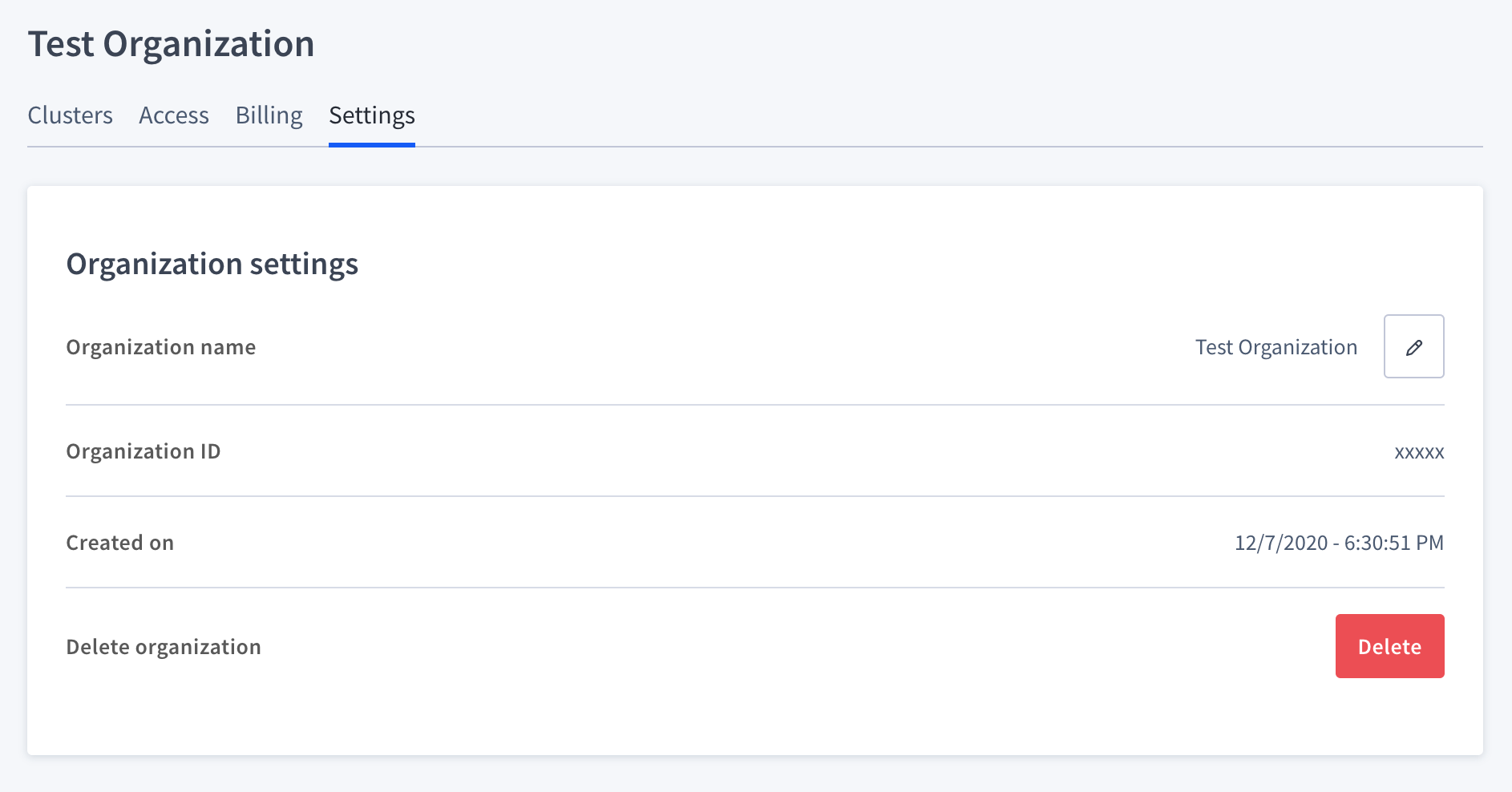
Click the pencil icon in the Organization name row.
In the Edit organization name dialog, enter the new Organization name.
Click Save.
Change your login method
If you want to change your login method, you can do so at any time:
Switch from a GitHub login to email
- Click the account icon in the top right corner.
- From the dropdown, select My Account.
- Click Switch to email login.
- In the Log in with email and password dialog, click Continue.
- Enter a Password.
Click Save.
A confirmation email will be sent.
As a best security practice, you can also remove CockroachCloud's access to your GitHub account details.
Switch from an email login to GitHub
- Click the account icon in the top right corner.
- From the dropdown, select My Account.
- Click Switch to GitHub login.
- In the Log in with GitHub dialog, enter your Password.
- Click Continue.
- Log in to GitHub if you haven't already.
Click Authorize CockroachCloud by Cockroach Labs.
A confirmation email will be sent.